Since this is a very busy time of year for me and it might be a while before I can post a few updates of the last few months please stay tuned to my facebook page for the most current examples of my work...
http://www.facebook.com/home.php?sk=lf#!/pages/Fawn-Stith-Photography/121554767883303?v=wall
...And the winner is!
I am so sorry I am posting this much later than I intended to but, the winner of the Peachy Keen Hair Design's Halloween/Fall tutu and hairband set is:
sweetwyo
(one person entered multiple times on one comment and I went ahead and counted it; that is why there are more entries than comments)
Congrats Sweetwyo! Please remember to contact me in the next week at fawnstithphotography@gmail.com so, I can get a shipping address other wise I will have give the outfit away to the next contestant.
Thanks to everyone else who entered in don't worry there will soon be another great giveaway from another fabulous WAHM company...
I hope to have a post soon with the wonderful clients I have had lately too...
Peachy Keen Hair Giveaway ~ Dayton Area Photographer
Alright, alright I know it has been forever since I have posted and for that I am sorry. Going back to teaching has kept me very busy and my family comes first. I will warn you too that because I have a lot more on my plate now the Flip your Photo posts will now be done once a month (sorry to those of you who have left the great feedback). I still want to make every effort to post photography tips for you but, it will just be less frequent.
Enough excused though! A few weeks ago I had the opportunity to meet little Miss G after I did a model search for a baby to model some products for a local WAHM business I am working with. All I have to say is I was amazed at how much of a natural model she was! Not only does she have a beautiful little face and gorgeous big eyes she has a great little patient personality. It probably helped that her mother is also a photographer and made a great assistant. Her older sister ensured her little giggles and smiles kept coming my way. Thanks O family for being so very helpful and cooperative; I captured some interesting shots that most are a little worried to do with a baby that young. I hope you enjoy your portraits and I will be contacting you again when I have more products G's size.
And here they are...
Well since Halloween is coming up and because my first promotional photography agreement with Peach Keen Hair was so successful (after she posted my pictures she was featured in two Etsy treasuries) I want to offer a fabulous giveaway to my fans. The cute Halloween outfit which could be part of a little fairy or princess costume could be the costume your little one sports this fall. If you know of a deserving little girl who can wear approximately 12 months or younger, here is how you can enter:
To enter to win the cute Peachy Keen Hair Halloween tutu set you must do one of the following (Just like my previous contest I will only count entries submitted to me ON MY BLOG):
~ Entry one: Visit Peachy Keen Hair's etsy page and facebook fanpage to see the rest of her adorable products. Come back here and let me know which one of her products you can not live without.
~Entry two: Like my facebook page (if you have not already) and come back here letting me know you are now a fan of Fawn Stith Photography.
~Entry three: Follow my photography blog by clicking on the Google friend connect button at the bottom of the page
or through the networked blogs option via facebook also located at the bottom of my blog.
Then make sure you come back here and leave a comment telling me that you are now following Fawn Stith Photography.
~Entry three: Follow my photography blog by clicking on the Google friend connect button at the bottom of the page
or through the networked blogs option via facebook also located at the bottom of my blog.
Then make sure you come back here and leave a comment telling me that you are now following Fawn Stith Photography.
~Entry five: Follow me on twitter, tweet the following and come back here to let me know you did. Check out the Peachy Keen Hair giveaway Fawn Stith Photography is offering until 9/10 at 11:59 http://fstithphoto.com/
~Bonus entry: You can leave one last comment if you decide to purchase one of Peach Keen Hair's cute products; just let me know what you ordered.
Good Luck to you all!
Please remember that
* The tutu set will fit a little girl who wears approximately 12 months and under so, if you little one is older but, wears this size then you should be safe in entering. The tutu skirt ties with a orange with black skulls ribbon so, it can easily be adjusted for a comfy fit.
* You must leave a BLOG comment for EACH ENTRY in order for it to count.
* Any entries submitted after Friday September 10th at 11:59 WILL NOT COUNT. That is the deadline.
* Make sure you check the blog a few days after this deadline if you do not leave me your e-mail address so, I have a way to contact you about sending you the gift.
* I will include shipping with this prize for those of you who live out of state HOWEVER if you live outside of the United States YOU WILL HAVE TO COVER THE SHIPPING COST IN ORDER TO RECEIVE YOUR GIFT.
Please remember that
* The tutu set will fit a little girl who wears approximately 12 months and under so, if you little one is older but, wears this size then you should be safe in entering. The tutu skirt ties with a orange with black skulls ribbon so, it can easily be adjusted for a comfy fit.
* You must leave a BLOG comment for EACH ENTRY in order for it to count.
* Any entries submitted after Friday September 10th at 11:59 WILL NOT COUNT. That is the deadline.
* Make sure you check the blog a few days after this deadline if you do not leave me your e-mail address so, I have a way to contact you about sending you the gift.
* I will include shipping with this prize for those of you who live out of state HOWEVER if you live outside of the United States YOU WILL HAVE TO COVER THE SHIPPING COST IN ORDER TO RECEIVE YOUR GIFT.
Flip your photo Friday: Fixing white balance in camera~Dayton Area Photographer
Alright I made it back but, this week's Flip your photo will probably be short and sweet because I am so busy getting ready to go back to teaching Monday. I am also hoping to finally update you with some peeks into some sessions I have had recently. Should I even mention the fact that I still have not graced your presence with some amazing pictures I captured of Miami University's campus when I took a class at the beginning of June... :( Catch up Fawn and stay caught up. He he ;)
HELP my pictures always turn out really blue when I am in the shade outside, green when I am near any large amount of foliage or orange/red when I am inside..WHAT GIVES?????? The answer is a white balance issue.
photo courtesy of: http://www.photographyisfun.ch/html/white_balance.html
Examples of pictures SOOC (straight out of the camera) I have taken with auto white balance issues. I purposely did not post any processed images so, you can clearly see the color casts each different type of lighting can give you.
Shade- Who wants to look like a Smurf!
Incandescent lighting inside (or tungsten)- Pumpkin people-NO THANKS!
Color casts from objects:
Foliage- Green with envy is never attractive for a portrait!
Warm colored objects (red/orange/yellows) can tint skin.
Example of playground equipment Real men might wear pink but, overly pink skin is not handsome.
I really wanted to cover this photography mistake because it was a problem that often plagued me even after I knew quite a lot about photography. To this day I still have to adjust it but, it could also be that I am extremely picky. LOL. Let's start by learning what white balance even means to those of you who might have not ever heard that term...
White Balance (WB) according to Wikipedia (yep I decided to go there with a good 'ole Wikipedia definition) is attempting to render specific colors – particularly neutral colors – correctly.
You might be asking alright well doesn't the camera do this for me?
Well yes it does to an extent the problem that often occurs is light varies drastically depending on where we are taking a picture. Different light sources are different temperatures which in turn affects the white balance or attempt to render accurate neutral colors or MAINLY WHITES. Hence the name white balance. I will not get into the specific reasons for this but, you can read more here: http://www.photoxels.com/tutorial_white-balance.html
This is why when you are taking a picture inside using auto WB because most table lamps or ceiling lights ect... are lower in their color temperature (incandescent bulbs/tungsten) temperature anything white and often a people's skin will have an orange/red cast to it. As opposed to the light in the shade which tends to be a higher color temperature therefore white or light colored objects appear blue. There are a few other variations depending on light temperature as well like green casts and magenta/pink casts.
Alright now I realize what the problem is how can I fix it?
Well a long, long time ago (not really but it feels like it) to correct WB or color balance issues with film photography a photog often had to place different filters on their lenses. Luckily today we have a few more easier options when it comes to correcting white balance by adjusting our camera settings.
Photo courtesy of:
For a lot of new cameras I have seen anymore auto white balance does great in most situations however if you have camera who does not have great auto WB then here are a few things you can do to correct it.
Camera Settings to correct white balance
In your cameras menu (pull out that manual or look it up online if you are not sure what menu to look in-WB) find your WB options.
Most cameras will have a few different WB settings.
picture courtesy of:
picture courtesy of:
understanding-white-balance-settings-on-a-digital-camera/2499
Auto- of course you are more than welcome to let the camera guess what should be white but, like you have already talked about above if the color temperature from the light source is different than average you will not get a true white.
Manual White balance settings ( I know again the cringe at the work manual but, just try it ...) Most cameras have the all or some of the following choices and usually the name helps you decide what to choose for the scene you are shooting.
Incandescent (or more commonly referred to as TUNGSTEN)- this is usually the best choice to select when you are shooting indoors with normal household bulbs that have a low color temperature.
Fluorescent- will prevent the green color cast a fluorescent light can often give or anywhere there is a large amount of green present. Sometimes this can correct the green tinge from foliage and plants too.
Flash- often adds a large amount of warmth to take the edge off a bright flash. Hopefully after the last two posts you are not using a flash though. ;)
Open Shade- helps to add warmth to pictures taken in the shade that have a cool color cast.
Sunny- sets the color temperature to 5000 degrees Kelvin (how this stuff is often measured-again I don't know all the science/math involved) and this is the typical temperature of the mid-day sun.
Cloudy-adds a bit of warmth to the light similar to the open shade setting.
Kelvin color temperature- Some cameras offer the do-it-yourself choice where you set the degrees Kelvin to affect how the camera will see and render the colors in the scene.
photo courtesy of: http://www.photographyisfun.ch/html/whitebalance.html
PRE- finally we have this last option which I use quite frequently because it is great in MIXED LIGHTING situations. Using this setting you can set WB with a white card (though I have even used a gray card and had great results) by shooting the camera at a white object and pressing the shutter release button. You are telling the camera that this object should be rendered a true white and the camera uses that starting point to adjust the other colors accordingly.
A few more things to consider:
A digital camera has a different color wheel than our typical art ROYGBV color wheel so lets take a look. If you understand what color is the opposite of another you will be able to decide what to do for a scene.
a typical ROYGBV color wheel looks like this
Complementary colors are across from each other on the color wheel but, this becomes really important in a photography color wheel because if you have too much of one opposite color you can adjust it to fix your WB.
(photo courtesy of:http://bb.nightskylive.net/asterisk/viewtopic.php?f=9&t=19894&start=0)
Well that is pretty much it please check out the links below for more information:
I still have not heard feedback from anyone so far about the content of Flip you photo Friday so, please leave a comment and tell me what you think either way.
I have also considered seeing if the tutorials/tips I leave on her benefit you in any way by you sending me your edited pictures or picture retakes. We could possibly do a contest out of it and the winner would be entered into a drawing...
The choice is yours...
Flip your photo Friday: Editing Exposure problems ~ Dayton Area Photographer
I will start by apologizing for posting this on Friday night and not Friday morning. My son has not been feeling well however so, my whole schedule had to be moved around.
Alright last week I started this new feature on my blog by discussing ways you can correct your exposure using your camera's settings before you even take the picture. What are you to do however if you have already taken the picture and you are not happy with it? Tonight I will explain two different free programs available for you to download that will allow to do small exposure adjustments. I already created this tutorial using the same photographs so, I am sorry for the lack of variety. ;)
Fixing (as much as possible) the picture in post processing or editing
The programs I will be using for all of my editing on here are Paint.net and GIMP and the reason is that they are free programs very similar to the mega editing program Adobe Photoshop. The difference however is that these programs do not read RAW files so they are only meant to be used by those of you who shoot JPEGS. However I do know that Google’s Picassa 3 (another free photo editing program that works great for organizing/sorting through your images) does read RAW files but, does not edit them the was Adobe RAW editor can. L
A note about correcting overexposed photographs:
If you correct your exposure by changing your camera's settings that I explained last Friday hopefully you will not have to worry about overexposed photographs which usually can not be fixed in the editing process like they could have been in the film days by exposing the photographic paper over and over to retrieve the detail that was lost in a darkroom using an enlarger. Unfortunately once you overexpose beyond a certain amount you are stuck with bright undefined areas; if this area is your sky or another unimportant part of the scene than it is not as big of a deal.
Fixing over exposure or underexposure in GIMP and Paint.net:
There are a few options you have when adjusting exposure in post processing.
A screen shot of the GIMP program
Screen shot of the Paint.net program
Each of the options below can be found in the adjustments menu which is very similar to Adobe Photoshop
- Brightness/contrast: this rarely fixes severely underexposed or overexposed images because it adjusts the entire image (or what is called global adjustment). A good photograph (which goes back to black and white photography) has good tonal range of light, medium and dark values. The brightest and contrast option makes all values brighter instead of just adjusting the values that have lost the most detail.
- Levels: either program allows you to adjust the levels in a photograph. The nice thing about using this option rather than the brightness/contrast is you can adjust each value separately. The best place to start when using levels is to look for gaps of space on the right side or left side of the tonal range and adjust the sliders accordingly till the image looks right. Starting with the middle slider is the best place to start.
Levels in GIMP
Levels in Paint.net
- Curves: Curves is a method many photographers prefer to adjust exposure because it knocks back reds which can often be an issue with portraits (over red orange skin). Instead of using a histogram style graph it looks more like a line graph and just like starting with the middle slider is the best when adjusting levels you want to pull up in the middle of the arch of the line when using curves. To pop boring washed out pictures you can create an s-curve using curves.
Curves in GIMP
| Curves in Paint.net | |
A few last editing/post processing tips:
CHECK THE HISTOGRAM INSIDE THE PROGRAM WHICH WORKS JUST LIKE THE ONE FOUND INSIDE YOUR CAMERA.
-The dodge and burn (I only found inside GIMP) tools will allow you to lighten (dodge) or darken (burn) an area that is still under or over exposed after you have played with the levels, curves, or brightness/contrast. The higher your opacity however the more it will darken or lighten the pixels in that image.
-Remember the nice thing about these two programs is they allow for non-destructive editing that means you want to edit but, not actually physically alter the image until you are happy with your result. To do this DUPLICATE YOUR LAYERS AS YOU APPLY EACH EDIT. Simply right click and choose duplicate layer…
-When you work with multiple layers you have blending mode options which can also
help fix pictures which are not properly exposed.
Changing blending modes in Paint.net
*duplicating an image and applying the
multiply blending mode can help darken
overexposed images because it creates a
see transparent copy of the image
*duplicating and image and applying the
Screen blending mode can help brighten an
Underexposed image because it creates a
washed out lighter copy of the image over top.
Changing blending
*Using the overlay or soft light modes can help pop
a picture with washed out or blah tonal
range. It is similar to the S curve method
*experiment with other blending modes
To obtain many other results-sometimes
It is helpful to do a couple layers with a few
Different blending modes.
When finished you might want to flatten or merge
Your layers and save the file as a JPEG at the highest
Quality for prints or smaller for web (how to save for
Web can be covered later)
Here are my corrections to the original improper exposed examples at the beginning:
The underexposed photograph of the two babies I edited with Paint.net since it is easier to fix and does not need the use of the dodge and burn tools that GIMP offers.
Original
My edit
First I duplicated the layer for non-destructive editing and applied a levels adjustment by moving the middle slider slightly, duplicated the layer one more time and changed the blending mode to screen, duplicated the layer and applied a little contrast in the brightness/contrast menu, flattened and saved as a JPEG. Yes, the background detail is now lost but, the important subjects can be seen.
You could even go a tab bit brighter but, then noise will rear its ugly head and it appears a little washed out. I however prefer nice bright photographs…
I edited the overexposed photograph using GIMP because it has dodge and burn tools which can help slightly darken an overexposed area of a photograph. Remember however that once an area has gone past the point of no return by being too overexposed you are stuck so, here is my best fix.
Original
My Edit
I told you there is not much you can do to bring back detail in an overexposed digital photograph!
Since there is no detail left at all in the areas of the photograph that are severely overexposed a gray wash often occurs when trying to edit by duplicating layers adding a curves adjustment to take down the contrast slightly and duplicating the layer once again to add a grain extract blending mode to tone down the overexposed areas. Another reminder why it is better to not overexpose your photograph while taking the picture!
Well that concludes this Flip your Photo Friday. Remember I want to hear from you and what tips/tutorials you would like to see on here.
Stay tuned for a few cutie pies as well when I get a chance to post their photo sessions...
Stay tuned for a few cutie pies as well when I get a chance to post their photo sessions...
Drumroll please, the winner is... ~ Dayton Area Photographer
...number 15 Megan (who discussed the favorite thing about summer being the upcoming birth of her daughter-congrats on such a wonderful blessing). Megan please contact me at fawnstithphotography@gmail.com to book a session date and discuss the details by the end of August or unfortunately I have to give away your prize to the next deserving contestant. ;)
To the rest of the Fawn Stith Photography fans who participated in this contest please remember that as a contestant you can receive 10% off your sitting fee if you book a session by the end of August!
Thanks and look for more special discounts and giveaways coming soon...
Flip your photo Friday: Exposure ~ Dayton Photographer
Introduction
I want to start by saying this was meant for last Friday’s blog post but, as usual I did not meet the unrealistic deadlines I place upon myself because I have to be so thorough! ;) This is a new feature I wanted to add to my blog because part of my photography journey and the teacher in me compels me to help improve everyone’s picture taking abilities.
“How many pictures will you let pass you by if you wait till you get a better camera, better lights, or better vision?,” Chase Jarvis.
The photography tips/tutorials I will try to leave on here each Friday (at first it will probably only be once a month instead of once a week) are meant for the “average Joe” photog and if it is helpful advice for my photog friends than that is great as well. Eventually I think this section of my blog will also serve as a great resource for my digital media students.
Your feedback will determine what I post next so, please let me know what photography issue/problem you have been struggling with and want to improve. I will pick a topic
randomly and the person chosen will be eligible for future giveaway drawings (I say future because it might be a while before I can collect items to “giveaway” but, I will start a list of entries…)
Disclaimer: By creating these tutorials I am by no means saying I am an expert at photography but, I do feel I have gained quite a bit of knowledge in the years I have taught it/practiced it myself. I also frequently stalk blogs and forums which have taught me many things as well but, unfortunately I might not always be able to distinguish what I have learned from them or what I have learned from classes I have taken/my experimenting. Due to this lack of memory on my part I want to apologize up front if any information I include on here was someone else's idea and I will always leave links to those who deserve the credit. Last thing I want to add is this new post idea is partially due to the fix it Fridays that I heart Faces holds each week so, don’t forget to check out their contest as well- I Heart Faces
With out further ado here is this week’s Flip your Photo
Eliminating Exposure Errors before they happen:
The biggest struggle I personally think most people struggle with when it comes to taking pictures is exposure. I see so many photographs people have taken that are either too dark (underexposed) or too bright (over exposed). Here are some examples I have taken and exaggerated the settings so you can clearly see the difference:
Underexposed- It is hard to see information that describes the babies' faces because they are hidden in the shadows.
Overexposed-detail in the background and the Grant's face is missing because it is too bright.
Fixing the exposure with the camera and metering your available light
Copyright 2007 Liz Masoner licensed to About.com, Inc.
A light meter showing proper exposure in manual mode.
This can be found in the camera’s menu or on the bottom of some camera’s viewfinders
How a camera meter works:
Hopefully from glancing at the images above you can clearly see that with either exposure issue you have a loss of detail and lack of all the information you could have had in the photograph. I think this problem often occurs because we expect too much out of our camera’s auto setting (and I am not just referring to point-and-shoot cameras; DSLR owners are guilty of this too). The problem is each camera’s meter in the auto setting only reads the amount of reflected light an object gives off so, it is only guessing at how much light is actually hitting a subject.
Does each object reflect the same amount of light? NO! Therefore the camera’s meter reads what is often called a medium gray/neutral amount of reflected light (This is where a gray card comes in handy-to be explained later if requested :) ) and for most scenes it does not work. Some extreme examples of this are beach scenes, snow scenes, in front of the sun or a bright window (the camera often can not find a neutral gray reflected amount of light so, it is forced to read the reflected light from one of the other objects = underexposed or overexposed image depending on where you point the camera’s meter).
Now sometimes you might want this silhouette effect but, if you do not then you must learn more about your camera’s other settings. I know taking a camera off of auto is scary but, if you do not take the plunge then the quality of your pictures will not change no matter how expensive your camera is! If you think using that there camera’s flash will correct this problem then think again…
Does each object reflect the same amount of light? NO! Therefore the camera’s meter reads what is often called a medium gray/neutral amount of reflected light (This is where a gray card comes in handy-to be explained later if requested :) ) and for most scenes it does not work. Some extreme examples of this are beach scenes, snow scenes, in front of the sun or a bright window (the camera often can not find a neutral gray reflected amount of light so, it is forced to read the reflected light from one of the other objects = underexposed or overexposed image depending on where you point the camera’s meter).
Now sometimes you might want this silhouette effect but, if you do not then you must learn more about your camera’s other settings. I know taking a camera off of auto is scary but, if you do not take the plunge then the quality of your pictures will not change no matter how expensive your camera is! If you think using that there camera’s flash will correct this problem then think again…
...If you are still reading then you care about the quality of your photographs and I will do my best to briefly explain to you how some of the other settings on your camera works in terms of correcting your exposure (each camera is vastly different however so I recommend you pull out that manual!).
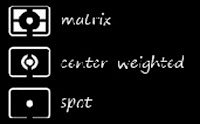 Metering Methods usually found in the camera's menu
Metering Methods usually found in the camera's menu(photo courtesy of http://www.karbosguide.com/books/photobook/chapter17.htm)
- Evaluative/matrix:
- Partial or center weighted: the camera will read part of a scene and sometimes this will work depending where you point the cameras auto focus area/point. Often this method works if you do not have high contrast scenes (extreme differences between light and dark).
- Spot: probably the most effective method of metering the amount of reflective light a specific object has and is great when you have extreme contrasts-dark object on bright background or light object on dark background. When taking of portraits of my clients I often use spot metering because it allows me to make sure my subject is properly exposed no mater what type of background they are in front of.
Metering camera modes

(photo courtesy of http://www.steves-digicams.com/camera-reviews/nikon/d70-slr/nikon-d70-slr-review-3.html )
Camera Meter can be found in the viewfinder for DSLR's or look on your display LCD screen menu for point-and-shoots
- M; Manual: allows you to choose from one of the metering methods listed above and in turn gives the photographer more control in how your camera reads reflected light in a scene. This mode also opens a whole new set of options so; bear with me because it can take some time at first to learn.
After you choose the appropriate metering method you have to consider 3 other factors before the camera’s meter (refer to the meter photo above for location/how to use it)
will read as 0 or “perfect exposure.”
will read as 0 or “perfect exposure.”
· aperture- controls how much light hits the camera’s sensor (in film days it controlled how much light hit the film). The aperture of a camera also controls how much of a scene is in focus or the depth of field (which will be talked about more later if focus is a requested topic) and is measured in f stops (or fractions). The lower the f stop number (wider aperture) the more light will enter the camera but, you will have a shallow depth of field meaning less of your subject will be in focus and the higher the f stop number the less light will enter the camera and more of your scene will be in focus.
· Shutter speed- Since you can often compare a camera to the human eye ball I love to think of the shutter on a camera like the lens of the camera. It controls how long the light enters the camera when you push that button. Just like aperture shutter speed can also affect the focus of your subject because the slower the shutter speed the more you are at risk for blurry objects (this is how many photographers create smooth silky waterfalls/streams, cars that create colorful trails as they drive by or light paintings). SO BE VERY CAREFUL ADJUSTING THE SHUTTER SPEED TOO LOW UNLESS YOU HAVE A TRIPOD! If you are using a DSLR camera and even some point-and-shoots the general rule of thumb is to not use a shutter speed (amount at the bottom of the fraction: 1/50 for 50mm lens) below the length of your lens. However since I frequently shoot children who never stay still my shutter speed NEVER goes below 1/200.
· ISO- finally you can adjust the ISO (in film days this meant actually changing the type of film you were using) or the sensitivity your camera has to light. The higher the ISO the brighter your subject will be but, in the digital age where we deal with pixels (the small dots of color that make up a digital image-like a grid) noise/grain can become a problem when you go above an ISO of 800. Most of the time I keep my ISO at 200 whenever possible except when I am inside and it prevents me from having a blurred image.
- P; Auto Multi-Program (program PE for canon) is so much better than auto if you have to decide between the two because you can change the amount of each of the above factors (aperture, shutter speed or ISO) and the camera will adjust accordingly. This is where using spot metering might be very important however.
- A; Aperture Priority (AV for canon cameras) allows you to choose the aperture or f stop number to control how much light enters the camera (just remember it also changes the depth of field or how much is in focus) and the camera automatically chooses the shutter speed. Usually you can still change the ISO amount.
- S; Shutter Speed Priority (Tv mode for canon) lets you set how slow or fast your shutter is on the camera and the camera will choose the appropriate aperture. This works great for sports, kids or other fast moving objects.
A few more in camera exposure tips:
~ exposure compensation- most cameras have an exposure compensation option which works well if you know your camera’s meter tends to overexpose or underexpose frequently. This also helps those high contrasted scenes where the subject is darker than the background (use a positive amount) or vise versa (use a negative amount).
~ your camera will usually warn you if your exposure is underexposed with a LO indicator light or a HI if the image will be overexposed. Just remember that there camera is not always “correct.”
~ If the camera thinks the subject will be underexposed or "blurry" the flash indicator will often blink. Remember it is best to ignore this and instead try changing your settings elsewhere first. Sometimes however the camera’s on board flash must be used; two instances are usually night scenes or when a subject is in direct sunlight to help fill in the shadows (what I like to call monster face and I usually try to shoot my subjects in open shade to avoid this).
~ Some cameras also have program settings for specific scenes (every once in a while these can successfully work and when using a camera that does not have many bells and whistles such as a DSLR then it is another option). Read your cameras manual to see what settings you have available. The following are some I have encountered and they are named after the scene you should use them for- portrait, sports, kids, water, beach, fireworks, landscape, macro (for close up photography), night scene, back lit subject ect…
~ many cameras also have an exposure lock button which allows you to read the exposure of one object use the button to lock the exposure in place (helpful because many cameras automatically read the exposure at the same time they focus) and move to focus on your main subject. Re-composing will prevent subjects from being smack dab in the center which allows for more interesting compositions.
~Since it can be very time consuming and tricky when you first start in manual only mode there are two sayings to help you get started: the best tip I have every heard was during one of the many photography classes I have taken and it is where I place my camera on a nice day- Sunny 16 refers to setting your f-stop or aperture at 16 when it is a nice bright day outside (usually your shutter speed would be set at 200 and always set your ISO on the lowest possible amount; Nikon 200 or Canon 100) and when I used to shoot with film I remember the saying f 8 and be there (meaning set your f stop to 8 and use the meter to set up your shutter speed where it should be, ISO again should be the lowest amount possible). Photo.net also refers to this saying http://photo.net/making-photographs/exposure
~Since it can be very time consuming and tricky when you first start in manual only mode there are two sayings to help you get started: the best tip I have every heard was during one of the many photography classes I have taken and it is where I place my camera on a nice day- Sunny 16 refers to setting your f-stop or aperture at 16 when it is a nice bright day outside (usually your shutter speed would be set at 200 and always set your ISO on the lowest possible amount; Nikon 200 or Canon 100) and when I used to shoot with film I remember the saying f 8 and be there (meaning set your f stop to 8 and use the meter to set up your shutter speed where it should be, ISO again should be the lowest amount possible). Photo.net also refers to this saying http://photo.net/making-photographs/exposure
~ the histogram on a camera can let you also double check exposure. It looks kind of like mountain peaks and a properly exposed
photograph usually reads with a nice tall peak
in the middle.
(photo courtesy of http://thedigitalstory.com/2006/01 /learning_the_histogr.html)
If you have gaps on the right
(photo courtesy of http://thedigitalstory.com/2006/01 /learning_the_histogr.html)
If you have gaps on the right
side or another small mountain peak then something in the
photograph is
photograph is
underexposed and if you have gaps in the left side or another small mountain peak then something is overexposed.
Since I did try to adjust my meter before I took these photographs the actual photographs my camera took looked like this (still a little too underexposed for my taste but, a little post processing tweaking would fix this):
A few more great places for you to visit that also cover this whole exposure issue:
A few more great places for you to visit that also cover this whole exposure issue:
http://www.better-digital-photo-tips.com/photo-exposure.html
Great resource for those of you who use point-and-shoot cameras!!!!
Alright that is my spiel at using the camera settings to prevent exposure issues so, what do you want to see on here next? I can continue with exposure tips and how you can fix minor exposure issues in GIMP (a free on-line photo editing program very similar to Adobe Photoshop) or I can cover a topic you have been struggling with-THE CHOICE IS YOURS.
You will determine what is in the next Flip your Photo Friday…
For all of your who entered the free end of summer portrait session I will be posting the winner sometime mid next week since, I will be M.I.A. this weekend when it comes to the internet. Thanks for your patience and understanding. Look for more special offers and giveaways in the near future that are currently in the works...
For all of your who entered the free end of summer portrait session I will be posting the winner sometime mid next week since, I will be M.I.A. this weekend when it comes to the internet. Thanks for your patience and understanding. Look for more special offers and giveaways in the near future that are currently in the works...
Subscribe to:
Comments (Atom)







































